How to Fax From iPhone
To fax from your iPhone, you’ll need a fax app since iPhones don’t have built-in fax features. Download a reliable app like iFax, eFax, or Fax from iPhone from the App Store. Open the app, upload your document (from Files, Photos, or by scanning), enter the recipient’s fax number, and tap Send. Many apps offer a limited number of free faxes or require a subscription. You can also add cover pages and track fax status through the app. This is a convenient way to fax without a machine or landline.
In This Article
Essential Methods: Faxing Apps – The Insider’s Secret
The easiest way to fax from your iPhone? Faxing apps. These apps turn your phone into a mobile fax machine. Here’s how to use them:
- Download a Fax App: Search the App Store. Look for apps with good reviews. Many offer free trials.
- Create an Account: Sign up with your email.
- Prepare Your Document: Use your iPhone’s camera to scan your document. Or upload a file from your Photos.
- Enter the Fax Number: Type in the recipient’s fax number.
- Send Your Fax: Tap the “Send” button. It’s that simple!
These apps often provide a dedicated fax number. And they keep track of your sent and received faxes. This makes how to fax from iPhone extremely easy.
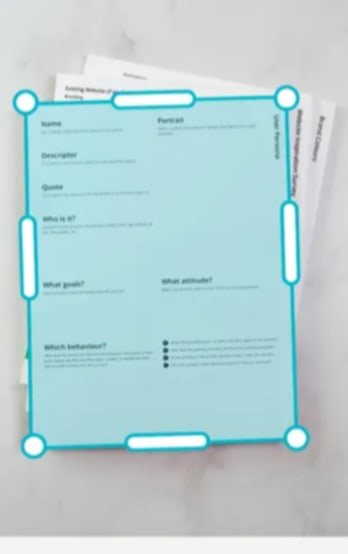
Genius Alternative: Email-to-Fax Services
Don’t want to download an app? Email-to-fax services are another option. Many online services let you send faxes via email.
- Sign Up for a Service: Choose a reliable email-to-fax provider.
- Compose an Email: Attach your document.
- Enter the Fax Number: In the “To” field, type the fax number followed by the provider’s email address (e.g., [email address removed]).
- Send the Email: Your email will be converted into a fax and sent.
This method can be very useful for quick, one-off faxes. It’s a very good way to learn how to fax from iPhone.
Powerful Tips: Optimizing Your iPhone Faxing Experience
Want to make your iPhone faxing even better? Here are some tips:
- Use High-Quality Scans: Clear scans make for better faxes. Use good lighting.
- Double-Check the Fax Number: Avoid sending faxes to the wrong number.
- Save Important Faxes: Keep copies of sent and received faxes.
- Test Your Fax Service: Send a test fax to ensure everything works correctly.
These tips will make your how to fax from iPhone experience smooth and efficient.
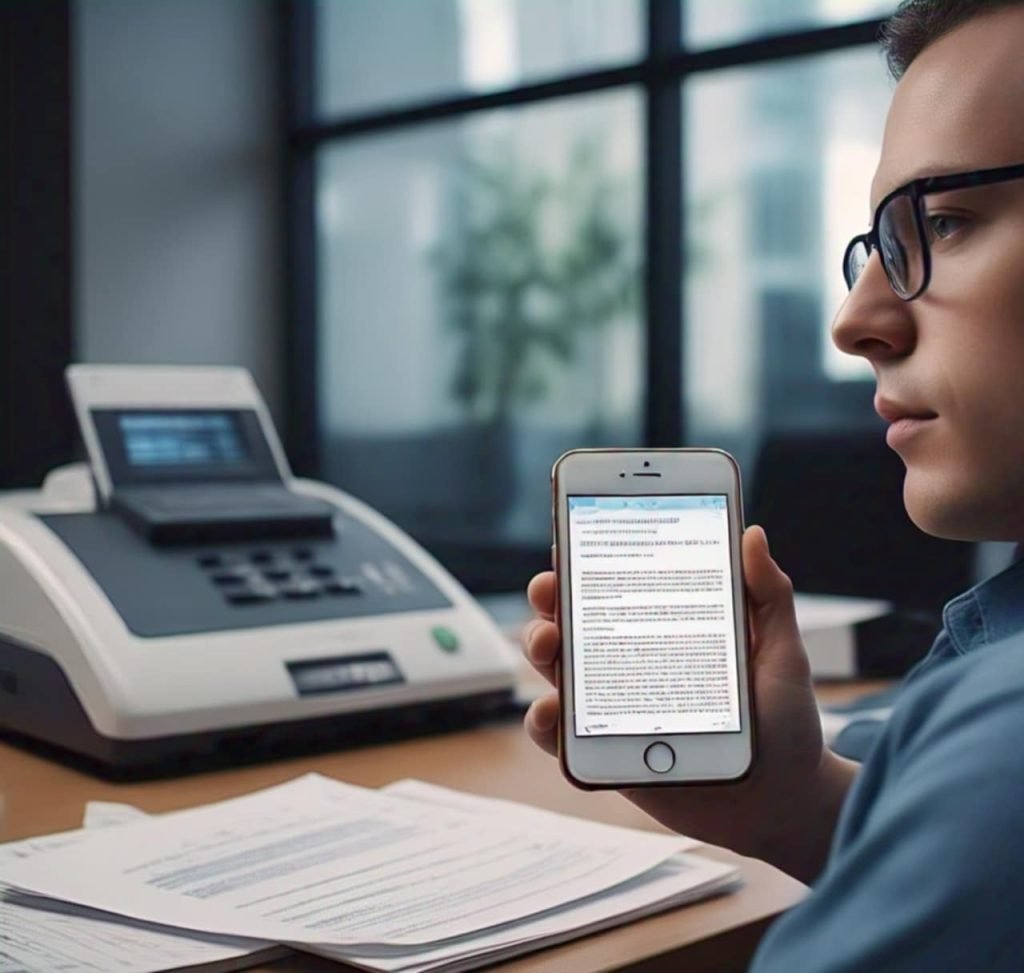
Breakthrough Solutions: Troubleshooting Common Faxing Issues
Sometimes, things don’t go as planned. Here are some common faxing issues and how to fix them:
- Fax Failed to Send: Check your internet connection. Make sure the fax number is correct.
- Poor Fax Quality: Rescan your document. Adjust the brightness and contrast.
- App Issues: Close and reopen the app. Or try reinstalling it.
Don’t panic. Most faxing issues are easy to fix.
Actionable Steps: Setting Up Your iPhone for Faxing Success
Ready to start faxing from your iPhone? Here’s a quick checklist:
- Choose a Fax Method: Pick an app or email-to-fax service.
- Download and Set Up: Install the app or sign up for the service.
- Test Your Setup: Send a test fax.
- Organize Your Documents: Keep your faxes organized.
Follow these steps, and you’ll be faxing from your iPhone like a pro.

Essential Knowledge: Understanding Faxing Security
Faxing sensitive documents? Security is important. Here’s what you need to know:
- Choose a Secure Service: Look for services with encryption.
- Protect Your Documents: Don’t leave sensitive documents lying around.
- Verify the Recipient: Make sure you’re sending the fax to the right person.
Taking these precautions will help keep your faxes secure.
FAQ: How to Fax From iPhone
Q: Can I fax from my iPhone for free?
A: Some apps offer free trials or limited free faxes. But most require a subscription for regular use.
Q: What is the best app for faxing from iPhone?
A: Several good apps exist. Research and choose one that fits your needs and budget.
Q: Can I receive faxes on my iPhone?
A: Yes, many faxing apps allow you to receive faxes.
Q: Do I need a traditional fax line to fax from my iPhone?
A: No, you don’t. Faxing apps and email-to-fax services use the internet.
Q: How do I scan a document with my iPhone for faxing?
A: Use your iPhone’s camera or a scanning app to take a clear picture of your document.
Q: Is it safe to fax sensitive documents from my iPhone?
A: Yes, if you use a secure faxing service and take proper precautions.

