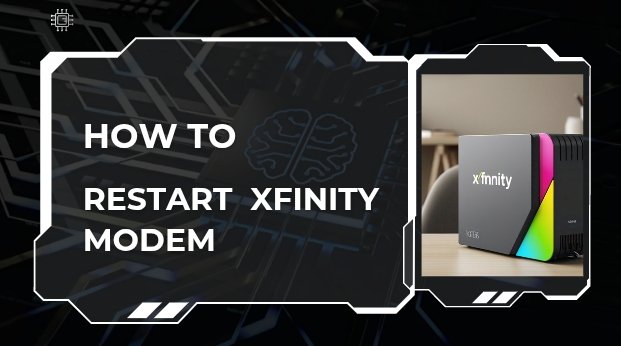Master the Xfinity Restart Modem Process Now!
Is your Xfinity internet acting up? Slow speeds? No connection? Don’t panic! A simple xfinity restart modem can often solve the problem. Let’s dive into the how-to, making it super easy and fast.
In This Article
Why You Absolutely MUST Restart Your Xfinity Modem
Think of your modem as the brain of your internet. Sometimes, just like us, it needs a little reboot. Here’s why a Xfinity Restart Modem is your go-to fix:
- Fixes Connection Glitches: Temporary glitches can disrupt your internet. A restart clears these out.
- Improves Slow Speeds: Over time, your modem can get bogged down. A restart refreshes it.
- Solves Intermittent Issues: If your internet cuts in and out, a restart can stabilize it.
- Updates Network Settings: Sometimes, your modem needs to reacquire its settings from Xfinity.

The Genius, Step-by-Step Guide to Restarting Your Xfinity Modem
Okay, let’s get down to business. Here’s how to Xfinity Restart Modem like a pro:
- The Power Cycle Method (The Easiest Way):
- Find the power cord on the back of your Xfinity modem.
- Unplug it from the wall outlet.
- Wait for a full 60 seconds. This is crucial!
- Plug the power cord back in.
- Wait a few minutes for the modem to fully restart. Look for the online light to turn solid.
- Using the Xfinity App (For Modern Modems):
- Open the Xfinity xFi app on your smartphone.
- Go to the “Internet” tab.
- Select your modem.
- Look for the “Restart Device” option and tap it.
- Follow the on screen prompts.
- The Web Interface Method (If Needed):
- Open a web browser on a device connected to your Xfinity network.
- Type “10.0.0.1” into the address bar and press Enter.
- Log in with your Xfinity admin credentials (usually “admin” and “password” or your custom settings).
- Find the “Restart” or “Reboot” option in the settings.
- Click it and wait for the modem to restart.

Essential Tips for a Smooth Xfinity Modem Restart
To make sure your Xfinity Restart Modem is effective, keep these tips in mind:
- Wait the Full 60 Seconds: Don’t rush the process. This allows the modem to fully discharge.
- Check Your Cables: While you’re at it, ensure all cables are securely connected.
- Monitor the Lights: Pay attention to the modem’s lights. They indicate its status.
- Avoid Frequent Restarts: Restarting too often can sometimes cause issues. Only do it when necessary.
Troubleshooting After You Restart Xfinity Modem
What if your internet still isn’t working after a Xfinity Restart Modem? Here are a few things to check:
- Check for Outages: Visit the Xfinity website or use the app to see if there are any reported outages in your area.
- Check Your Devices: Ensure your devices are properly connected to the Wi-Fi.
- Contact Xfinity Support: If all else fails, reach out to Xfinity customer support for assistance.

The Actionable Benefits of a Properly Restarted Modem
A successful Xfinity Restart Modem means:
- Faster browsing and streaming.
- Reliable internet for work and play.
- Less frustration and more productivity.
- A more stable network.
The High-Converting Reason to Always Know How to Restart Your Modem
Knowing how to effectively Xfinity Restart Modem is an essential skill. It saves time, reduces stress, and keeps you connected. This simple action can avoid long calls with technical support and ensure that your internet is running at its best.

FAQ about Xfinity Modem Restart
Q: How often should I restart my Xfinity modem?
A: Only restart your modem when you experience internet issues. Avoid doing it daily.
Q: Will restarting my Xfinity modem erase my settings?
A: No, restarting your modem will not erase your settings.
Q: How long does it take for an Xfinity modem to restart?
A: It usually takes a few minutes, typically between 2 to 5 minutes, for an Xfinity modem to fully restart.
Q: My internet is still slow after restarting. What should I do?
A: Check for outages, verify your device connections, and contact Xfinity support if the issue persists.
Q: Can I restart my Xfinity modem remotely?
A: Yes, you can restart your modem remotely using the Xfinity xFi app if your modem supports it.
Q: What do the lights on my Xfinity modem mean during a restart?
A: The lights indicate the modem’s status. During a restart, they may blink or turn off temporarily. Wait until the online light is solid.