If you’re locked out, you can Reset Android Phone When Locked by using Recovery Mode. First, turn off your device. Then press and hold the Power + Volume Up buttons (or Power + Volume Down for some models) until the recovery menu appears. Use the volume buttons to navigate to “Wipe data/factory reset” and confirm with the power button. This process will erase all data, including the screen lock, and restore the phone to factory settings. Make sure your device is charged and note that all content will be lost unless backed up.
In This Article
Wait! Before You Reset Android Phone When Locked
Resetting your Android erases everything—photos, apps, messages. If you’ve got precious data, try these first:
- Guess the password: Sounds obvious, but give it a shot.
- Use “Forgot Pattern”: Some Androids offer this after multiple failed attempts.
- Ask the previous owner (if it’s a used device).
If none work, let’s reset that phone!

Method 1: Reset Using Google Find My Device (No Password Needed)
This is the easiest, fastest way if your phone was linked to a Google account.
What You’ll Need:
- A computer or another phone.
- Your Google account login (used on the locked device).
Steps:
- Go to Google Find My Device on a browser.
- Sign in with the same Google account on your locked phone.
- Select your locked device from the top-left menu.
- Click “Erase Device” > “Erase All Data”.
- Confirm. Your phone will reset remotely in minutes!
Pro Tip: After resetting, set up the phone with the same Google account to bypass Factory Reset Protection (FRP).
Method 2: Hard Reset via Recovery Mode (When All Else Fails)
No Google account? No problem! Use Android Recovery Mode—a secret menu to factory reset your device.
Steps:
- Turn off your phone.
- Press the Volume Up + Power button together (varies by brand—see table below).
- When the logo appears, release the buttons. You’ll see the Recovery Mode menu.
- Use Volume buttons to navigate to “Wipe Data/Factory Reset”.
- Press the Power button to confirm.
- Select “Yes” and reboot.
Device-Specific Key Combos:
| Brand | Buttons to Press |
|---|---|
| Samsung | Vol Up + Power + Bixby (if available) |
| Google Pixel | Vol Down + Power |
| Xiaomi/Redmi | Vol Up + Power |
| LG | Vol Down + Power (release when logo appears, then press again) |
Gotcha: This method wipes all data permanently. Use it as a last resort!
Method 3: Bypass FRP Lock with Samsung’s Secret Trick (Samsung Only)
Samsung users, rejoice! If you’re stuck in a Factory Reset Protection (FRP) loop after resetting, here’s a genius workaround:
- On the “Verify Your Account” screen, tap the Emergency Call button.
- Type *#0*# to open the secret test menu.
- Press the Sensor tab > scroll down > tap “Back”.
- Quickly press the Recents button (square icon) > Google Settings.
- Turn off “Improve Location Accuracy” and restart.
- Now, you can add a new Google account to unlock!
Note: This works on older Samsung models (2018-2020). Newer phones may require professional tools.
Method 4: Use Android Multi-Tools (For Reset Android Phone When Locked)
If manual methods scare you, try Android Multi-Tools—a free PC software that bypasses locks.
Steps:
- Download Android Multi-Tools.
- Connect your locked phone to a PC via USB.
- Boot your phone into Fastboot Mode (usually Vol Down + Power).
- Run the software and select “Unlock Gesture Key”.
- Follow on-screen instructions.
Warning: Some antivirus apps may flag this tool—disable them temporarily.

What If Nothing Works?
Still stuck? Time to call in the pros:
- Visit an authorized service center (if under warranty).
- Use paid tools like Dr.Fone or iMyFone LockWiper (for advanced users).
FAQs: Reset Android Phone When Locked
Q1: Will resetting my Android delete everything?
Yes! A factory reset wipes all data. Always back up if possible.
Q2: How to reset Android phone when locked without a Google account?
Use Recovery Mode (Method 2) or third-party tools (Method 4).
Q3: What’s FRP Lock?
Factory Reset Protection stops thieves from resetting your phone without your Google account.
Q4: Can I recover data after a reset?
Nope. Once erased, data is gone unless you backed it up.
Q5: Why isn’t Recovery Mode working?
Wrong button combo! Check the table above for your device’s specific keys.

Final Words: Reset Android Phone When Locked
Now you’re armed with pro-level tricks to reset your Android phone when locked—no begging tech support needed! Whether you use Find My Device, Recovery Mode, or a sneaky Samsung hack, you’ll break free from that lock screen fast. Got questions? Drop them below, and let’s keep the convo going!
Remember: Resetting is permanent. Proceed with caution, and always back up your data!

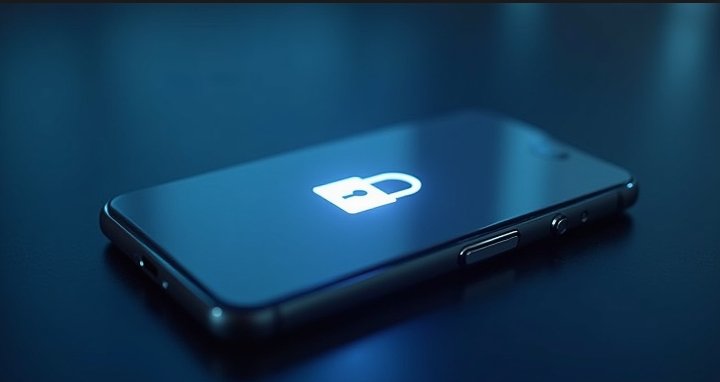
This Post Has 2 Comments
Pingback: 10 Upcoming Samsung Phones - Digitallguide
Pingback: "Forgetting Your Password? Learn How to Reset Android Phone When Locked - Digitallguide