Speed Up a Slow Windows 11 Laptop. One of the biggest drags on your laptop’s speed happens the moment you turn it on. Many applications install themselves to run automatically at startup, consuming precious memory and CPU cycles before you’ve even opened a single file. Taking control of this process is a critical first step.
In This Article
Control Programs That Launch with Windows
You have direct control over which programs get to run when you boot up your laptop. Here’s how to manage them:
- Press Ctrl + Shift + Esc to open the Task Manager.
- Click on the “Startup apps” tab on the left-hand menu (it looks like a small speedometer).
- You’ll see a list of applications and their “Startup impact” (Low, Medium, High).
- Right-click on any non-essential application (like software updaters, chat apps you don’t use immediately) and select “Disable.”
- Be careful not to disable crucial drivers or your antivirus software.
By trimming this list, your laptop will boot faster and have more resources available for the tasks you actually want to do.
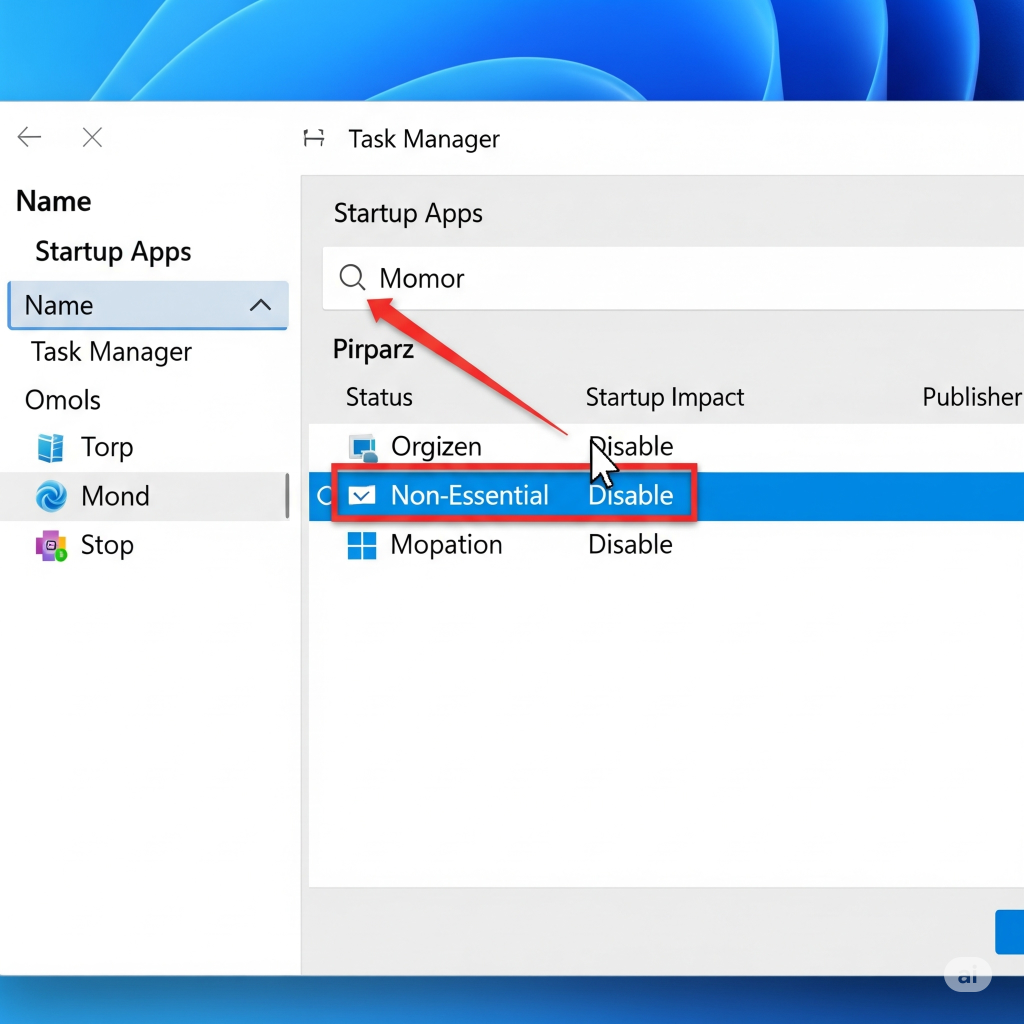
Speed Up a Slow Windows 11 Laptop
Manage Background App Permissions
Just like startup apps, many programs continue to run quietly in the background long after you’ve stopped using them. These background processes can be a major drain on your system’s resources, leading to a slow and laggy experience.
Windows 11 allows you to decide which apps are allowed to run in the background.
- Open the Settings app by pressing the Windows key + I.
- Navigate to Apps > Apps & features.
- Scroll through your list of installed applications. For any app you don’t need running constantly, click the three-dot menu next to it and select “Advanced options.”
- Under “Background apps permissions,” change the setting from “Power optimized” or “Always” to “Never.”
This prevents apps from consuming resources when you’re not actively using them, freeing up power for your current tasks.
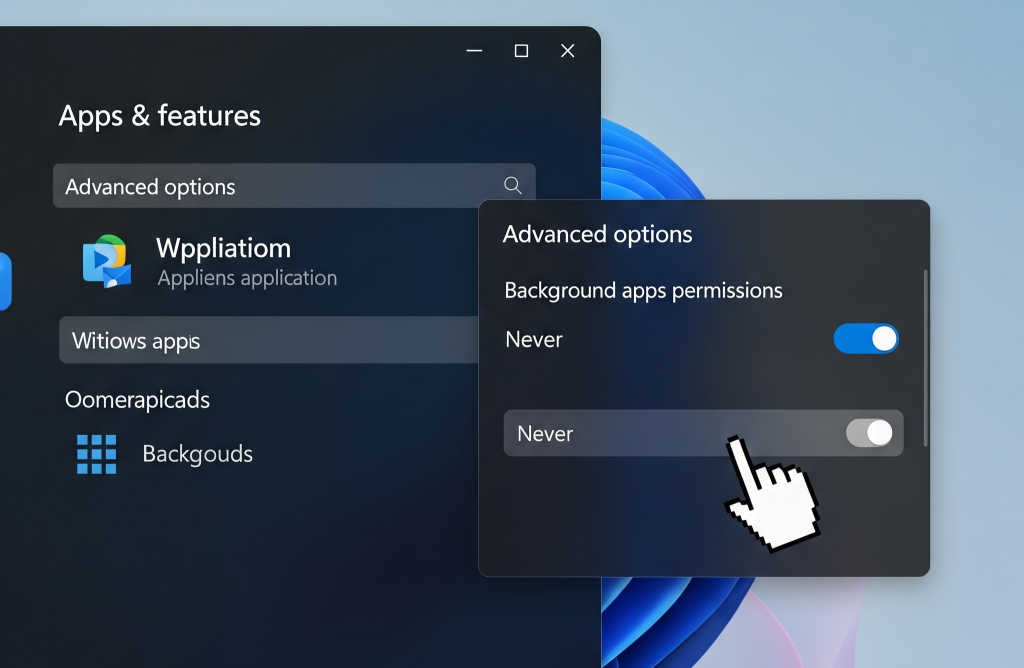
Speed Up a Slow Windows 11 Laptop
Cleanup Your Hard Drive Space
Windows 11 needs free space to manage temporary files and operate its virtual memory system (a process where it uses your disk as extra RAM). When space is tight, everything slows down.
Windows 11 includes a powerful tool to automatically keep your drive clean.
- Go to Settings > System > Storage.
- Toggle the switch to turn on Storage Sense.
- Click on Storage Sense to configure its settings. You can have it run automatically on a schedule, delete temporary files, and empty your Recycle Bin after a certain number of days.
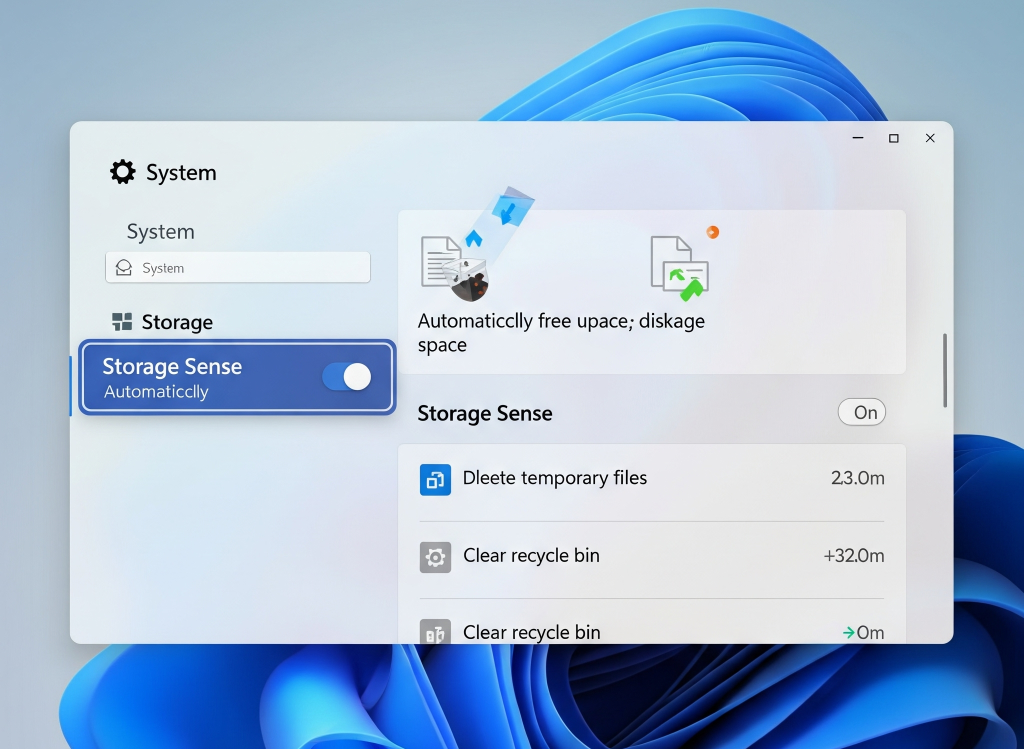
Speed Up a Slow Windows 11 Laptop
Perform a Manual Deep Clean
For an immediate boost, a manual cleanup works wonders.
- Uninstall Bloatware: Go through your app list in Settings > Apps > Apps & features and uninstall any software you don’t use, especially pre-installed “bloatware” from the manufacturer.
- Run Disk Cleanup: Search for “Disk Cleanup” in the Start Menu and run it as an administrator. This classic tool is excellent for finding and removing old system files, error reports, and other junk.
Boost Speed by Reducing Visual Effects
Windows 11 has a beautiful, modern design filled with animations, shadows, and transparency effects. While aesthetically pleasing, these visuals require GPU and CPU power to render. On older or less powerful hardware, turning them off can provide a noticeable performance increase.
How to Adjust for Best Performance
- In the Start Menu, search for “View advanced system settings” and open it.
- Under the “Performance” section, click the “Settings…” button.
- In the Visual Effects tab, select the option for “Adjust for best performance.” This will disable all the fancy visuals.
- If you miss certain effects, you can choose “Custom” and re-enable essentials like “Show thumbnails instead of icons” and “Smooth edges of screen fonts.”
Keep Your System Current: Updates Are Key
Running outdated software is a common reason for poor performance. Microsoft constantly releases updates for Windows 11 that include security patches, bug fixes, and crucial performance improvements. Likewise, updated hardware drivers ensure your components work efficiently.
- Check for Windows Updates: Go to Settings > Windows Update and click “Check for updates.” Install any available updates and restart your PC.
- Update Your Drivers: While Windows Update handles many drivers, it’s a good idea to occasionally visit your laptop manufacturer’s website (e.g., Dell, HP, Lenovo) to download the latest drivers for your specific model, especially for the graphics card and chipset.
Hardware Upgrades
If you have followed all the software tweaks and your laptop still isn’t fast enough, it might be time to look at the hardware. Two upgrades provide the most significant impact:
- Upgrading to an SSD: If your laptop still uses a mechanical Hard Disk Drive (HDD), switching to a Solid-State Drive () is the single biggest speed improvement you can make. Boot times, application loading, and file transfers will become dramatically faster.
- Adding More RAM: If you frequently have many tabs or applications open at once, your system may be running out of Random Access Memory (RAM). Upgrading from 8GB to 16GB of RAM can make a huge difference in multitasking performance.
FAQ: Speed Up a Slow Windows 11 Laptop
1. Will these tips hurt my battery life?
A: Only the “High Performance” power plan uses more battery. Most tips, like cleaning files and managing apps, can actually improve battery life.
2. Are third-party “PC cleaner” apps safe?
A: Be very cautious, as many contain malware. It’s safer to use the built-in Windows tools like Storage Sense and Disk Cleanup.
3. Why is my laptop slow right after a Windows update?
A: An update can occasionally have bugs. Check for new patches from Microsoft, as they usually release fixes quickly, or try updating your hardware drivers.
4. Could a virus be making my laptop slow?
A: Yes. Sudden slowdowns, frequent pop-ups, and strange behavior are key signs. Run a full system scan with your antivirus software.
5. Do too many files on my desktop slow down my PC?
A: Yes, having hundreds of icons on your desktop consumes resources. For better performance, organize your files into folders instead.

