Lets Find Out Difference Between Modem and Router
Ever wondered what those blinking boxes are that bring you the internet? You’ve probably heard of a modem and a router. But, what’s the real difference between a modem and router? Let’s break the Difference Between Modem and Router.
In This Article
What Exactly is a Modem?
Think of a modem as the translator. It takes the internet signal from your internet service provider (ISP) and turns it into something your devices can understand. Your ISP sends data through cables (like coaxial, fiber, or telephone lines). The modem converts this signal to Ethernet, a format your router and devices use.
- Key Function: Connects your home network to the internet.
- Analogy: The bridge between your ISP and your home.
- Simple: One input (from ISP), one output (to router).

What a Router Actually Does
Now, the router. It’s the traffic cop of your home network. It takes the internet signal from the modem and distributes it to all your devices. Laptops, phones, smart TVs—they all connect through the router.
- Key Function: Directs internet traffic within your home network.
- Analogy: The central hub, managing connections.
- Simple: Multiple inputs and outputs, creating a local network.

Must-Read Difference Between Modem and Router
What Is The Difference Between Modem and Router? To make things clear, here’s a quick comparison:
| Feature | Modem | Router |
|---|---|---|
| Primary Role | Connects to ISP, translates signals | Distributes internet within a network |
| Connections | One input (ISP), one output (to router) | Multiple inputs/outputs for devices |
| Functionality | Data translation, internet access | Network management, traffic routing |
| IP Addresses | Provides a single public IP address | Creates a private internal IP network |
| Wi-Fi | Rarely includes Wi-Fi, often just wired | Often includes Wi-Fi, wired options too |
This table shows the core difference between a modem and router in a clear way.
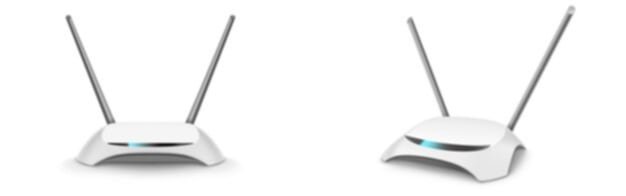
Difference Between Modem and Router
Why You Need Both: The Actionable Truth
You might wonder, “Can’t I just use one?” In most home setups, no. You need both.
- Modem: Gets you the internet.
- Router: Shares it with your devices.
Some ISPs offer modem/router combos. But separating them gives you more control and flexibility.
Step-by-Step Setup: Connecting Your Modem and Router
Setting up your modem and router is easier than you think.
- Connect Modem: Plug the modem into the wall outlet and connect it to your ISP’s cable.
- Connect Router: Use an Ethernet cable to connect the modem to the router’s WAN (Wide Area Network) port.
- Power On: Turn on the modem, wait for it to connect, then turn on the router.
- Configure Wi-Fi: Set up your Wi-Fi network name and password on the router.
- Connect Devices: Connect your devices to the Wi-Fi or use Ethernet cables.
Effective Troubleshooting: Common Issues
Sometimes, things don’t go smoothly. Here are quick fixes:
- No Internet: Restart both the modem and router.
- Slow Speeds: Check for interference or update your router’s firmware.
- Wi-Fi Issues: Move the router to a central location.
Insider Tips: Optimizing Your Network
Want to boost your network’s performance?
- Update Firmware: Keep your router’s firmware updated.
- Use Strong Passwords: Secure your Wi-Fi network.
- Prioritize Devices: Use QoS (Quality of Service) to prioritize important traffic.
- Mesh Wi-Fi: For larger homes, consider a mesh Wi-Fi system.
Revolutionary Understanding: The Future of Networking
Networking technology is always evolving. Expect faster speeds, smarter routers, and more seamless connections. Understanding the difference between a modem and a router is a crucial first step.
FAQ: Difference Between Modem and Router
Q: Can I use a modem without a router?
A: Yes, but only one device can connect at a time via ethernet cable. This is not practical for most homes.
Q: Can I use a router without a modem?
A: No, a router needs a modem to get internet from your ISP.
Q: Do all routers have Wi-Fi?
A: Most modern routers do, but some are wired-only.
Q: What is a modem/router combo?
A: A single device that combines the functions of a modem and a router.
Q: How do I know if I need a new modem or router?
A: If you’re experiencing slow speeds, frequent disconnects, or outdated technology, it might be time for an upgrade.


This Post Has 3 Comments
Pingback: Internet Connected But Not Working_ Reason And Easy Fix
Pingback: Xfinity Restart Modem: The best ways to restart - Digitallguide
Pingback: Verizon Internet is Not Working: Fix It! - Digitallguide