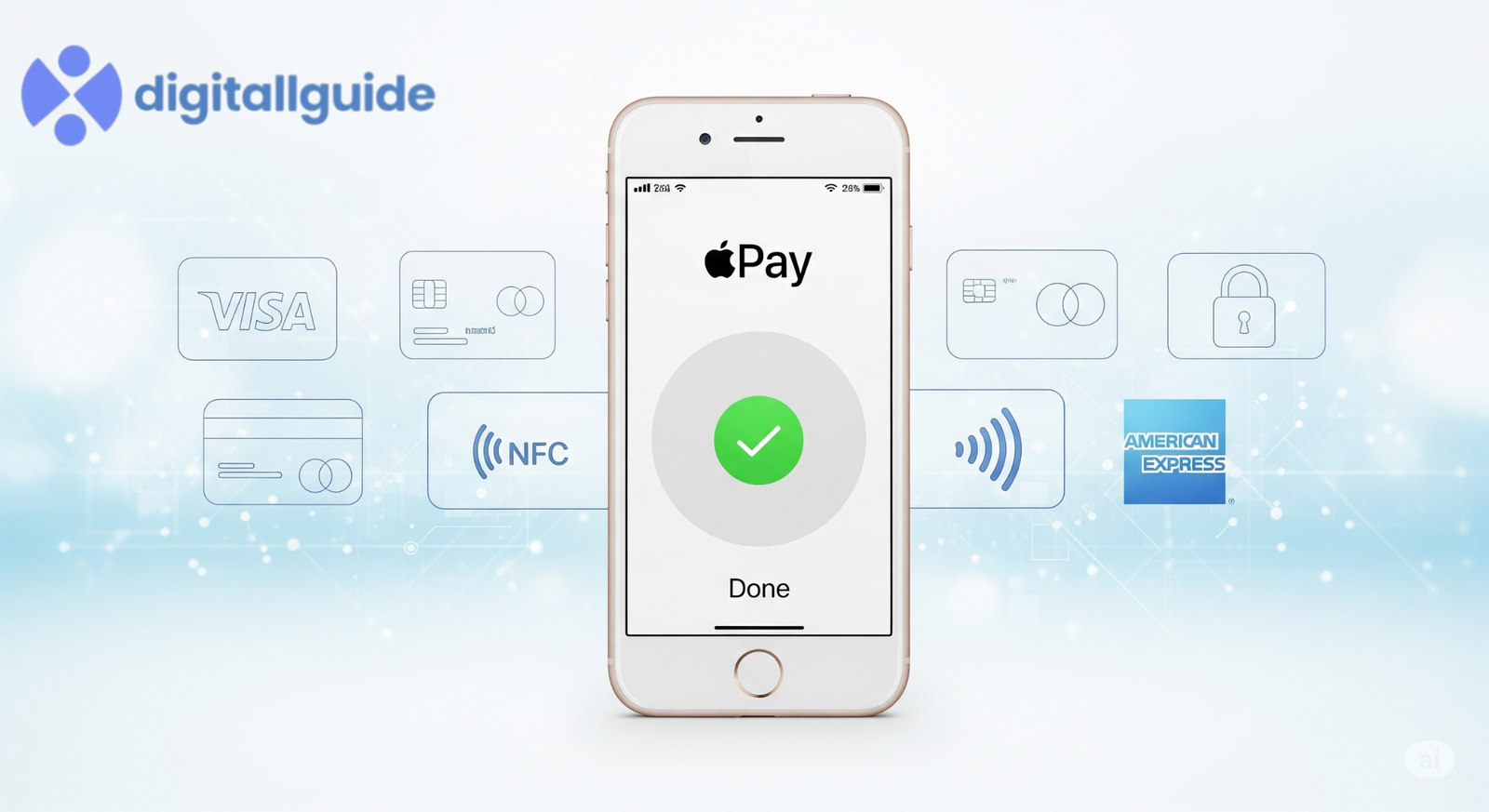If you’re wondering how to use Apple Pay, this beginner friendly guide will help you get started quickly and easily. Whether you want to know how to set up Apple Pay, how does Apple Pay work, or how to send money through Apple Pay, this comprehensive guide will walk you through every step, helping you use Apple Pay with confidence. From adding cards to sending money and managing your Apple Pay account, you’ll find all the answers here.
In This Article
What is Apple Pay and How to Use Apple Pay?
Apple Pay is Apple’s mobile payment and digital wallet service that allows you to make secure purchases in stores, apps, and on the web using your Apple devices like iPhone, Apple Watch, iPad, and Mac. It uses Near Field Communication (NFC) technology to process contactless payments, replacing physical cards with a quick tap.
When you pay with Apple Pay, your actual card number is never shared with merchants. Instead, Apple creates a unique device account number, which keeps your payment information safe and private. This is why learning how to operate Apple Pay effectively can enhance your payment security.
How to Set Up Apple Pay on Your Device
Setting up Apple Pay is straightforward. Here’s a step-by-step guide:
Step 1: Check Compatibility
Ensure your device supports Apple Pay. Compatible devices include iPhone 6 or later, Apple Watch Series 1 or later, iPad with Touch ID or Face ID, and Mac models with Touch ID.
Step 2: Add a Card to Apple Pay
- Open the Wallet app on your iPhone.
- Tap the “+” icon to add a new card.
- Use your camera to capture your credit or debit card information or enter it manually.
- Follow the prompts to verify your card with your bank or card issuer.
Step 3: Verify Your Card
Some banks require additional verification. This might be via SMS, email, or a phone call.
Step 4: Set Your Default Card (Optional)
To change default card on Apple Pay or select your preferred card for payments:
- Go to Settings > Wallet & Apple Pay > Default Card.
- Select the card you want as your default for payments.
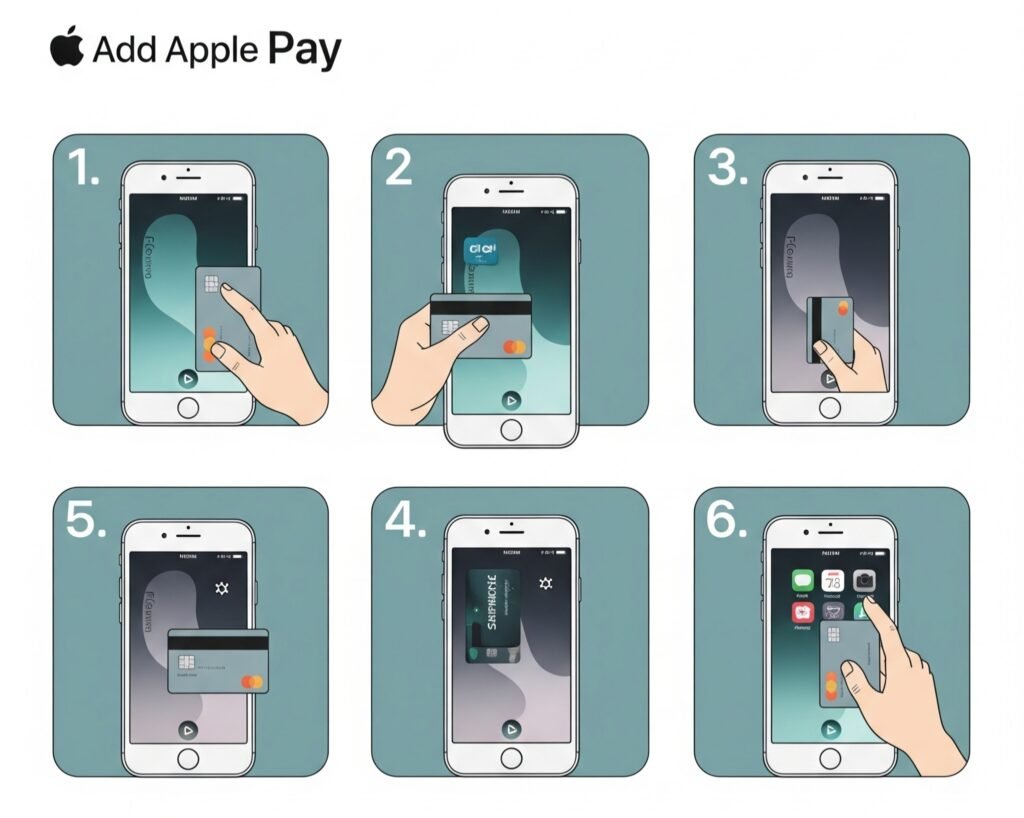
How to Use Apple Pay: Operating and Paying with Apple Pay
How Do I Use Apple Pay in Stores?
- To use Apple Pay on iPhone, hold your iPhone near the contactless reader.
- Authenticate using Face ID, Touch ID, or your device passcode.
- Wait for a confirmation beep or vibration, and you’re done!
If you’re using an Apple Watch:
- Double-click the side button.
- Hold the watch near the contactless reader.
- A gentle tap and beep confirm your payment.
How to Pay with Apple Pay Online or in Apps
- When checking out, choose Apple Pay as your payment method.
- Confirm your payment using Face ID, Touch ID, or passcode.
How to Send Money Through Apple Pay: Person-to-Person Payments
Apple Pay allows easy peer-to-peer money transfers using Apple Cash. Here’s how to send and receive money:
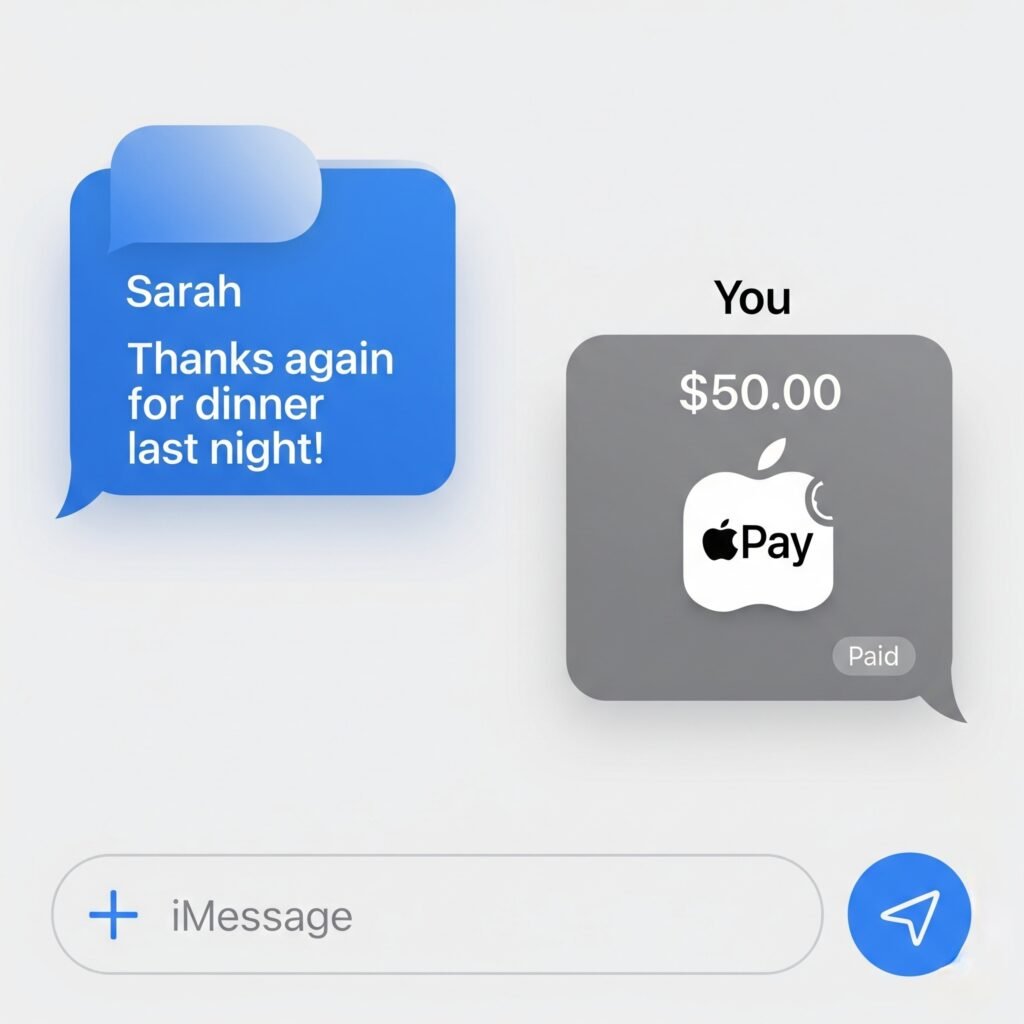
How to Send Money with Apple Pay
- Open the Messages app.
- Start a conversation with the person you want to pay.
- Tap the Apple Pay button (a black circle with a white Apple logo).
- Enter the amount and tap Pay.
- Confirm the payment with Face ID or Touch ID.
You can also send money via Siri by saying, “Send $20 to [Name] with Apple Pay.”
How to Receive Money on Apple Pay
When someone sends you money, it appears in your Apple Cash card inside the Wallet app. You can use this balance for purchases or transfer it to your bank.
How to Add Money to Apple Pay and Manage Your Cards
How to Add Money to Apple Pay
To add funds to your Apple Cash card:
- Open the Wallet app and tap your Apple Cash card.
- Tap Add Money.
- Enter the amount and confirm the payment with Face ID, Touch ID, or passcode.
How to Add a Bank Account or Card to Apple Pay
- Open Settings > Wallet & Apple Pay.
- Select Add Card.
- Enter your bank details or card information.
- Follow verification steps.
How to Remove or Delete a Card from Apple Pay
- Open the Wallet app.
- Select the card you want to remove.
- Tap the three dots (more options).
- Scroll down and tap Remove Card.
Troubleshooting and Advanced Apple Pay Features
How to Change Default Apple Pay Card
- Navigate to Settings > Wallet & Apple Pay > Default Card.
- Select the card you want to use by default.
How to See Apple Pay History
- Open the Wallet app.
- Select a card.
- Tap Transactions to view recent payments.
How to Cancel Apple Pay Payment
If your payment is pending, you can cancel it by:
- Going to your card in Wallet.
- Finding the transaction.
- Selecting Cancel Payment if available.
How to Dispute Apple Pay Transactions
Contact your bank or card issuer directly to dispute any unauthorized or incorrect charges made through Apple Pay.
Using Apple Pay with Popular Apps and Services
How to Use Apple Pay on Amazon
Amazon does not directly support Apple Pay, but you can use Apple Pay via the Apple Card or add Apple Pay-supported cards to your Amazon account as payment methods.
How to Add Cash App to Apple Pay
Currently, Apple Pay and Cash App are separate. However, you can transfer money from Cash App to your bank and then add that bank card to Apple Pay.
How to Transfer Money from Apple Pay to Bank or Cash App
- Open the Wallet app.
- Select Apple Cash.
- Tap Transfer to Bank.
- Enter the amount and choose instant or standard transfer.
Apple Pay Security and Privacy
Apple Pay uses multiple layers of security:
- Your card number is never stored or shared.
- Payments require biometric or passcode authentication.
- Transactions use dynamic security codes.
You can lock your Apple Pay card via your device or through your bank if your device is lost or stolen.
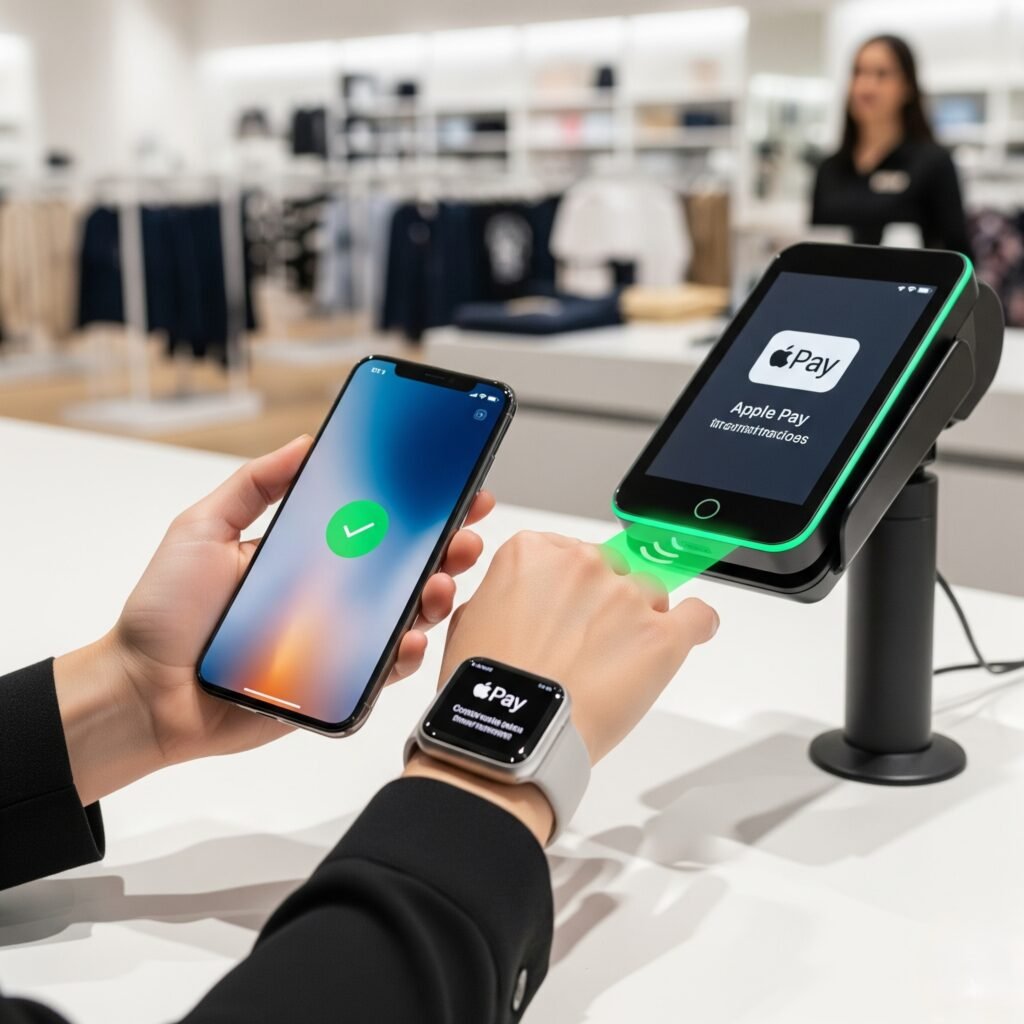
FAQs About Apple Pay
- Q: How do I use Apple Pay on my iPhone?
A: Simply add your card to the Wallet app, authenticate with Face ID or Touch ID, then hold your phone near a contactless reader to pay. - Q: How do I send money with Apple Pay?
A: Use the Messages app, tap the Apple Pay icon, enter the amount, and confirm the payment with Face ID or Touch ID. - Q: Can I add multiple cards to Apple Pay?
A: Yes, you can add multiple debit and credit cards and choose a default card for payments. - Q:How do I remove a card from Apple Pay?
A: Open the Wallet app, select the card, tap the options icon, and choose Remove Card. - Q:How secure is Apple Pay?
A: Apple Pay is highly secure, using tokenization and biometric authentication, ensuring your card details remain private.
Conclusion: How to Use Apple Pay
Understanding how to use Apple Pay effectively can transform your payment experience making it faster, safer, and more convenient. Whether you’re curious about how to set up Apple Pay on iPhone, how to send money through Apple Pay, or managing your cards, this guide has covered everything you need to get started confidently.
By following these steps, you can enjoy seamless payments at stores, online, and between friends all while keeping your financial information secure. So, go ahead and explore the power of Apple Pay today!