Internet Connected But Not Working? Fixes Revealed!
If your internet is connected but not working, it can be frustrating. This issue often occurs due to problems with your router, DNS settings, or temporary glitches. Start by restarting your router and modem—this fixes most common issues. Next, check if other devices on the same network can access the internet to isolate the problem. If only one device is affected, try forgetting and reconnecting to the Wi-Fi, or reset your network settings. Also, consider switching to Google DNS (8.8.8.8) or Cloudflare DNS (1.1.1.1). If nothing works, your ISP may be experiencing downtime—so it’s worth contacting their support.
In This Article
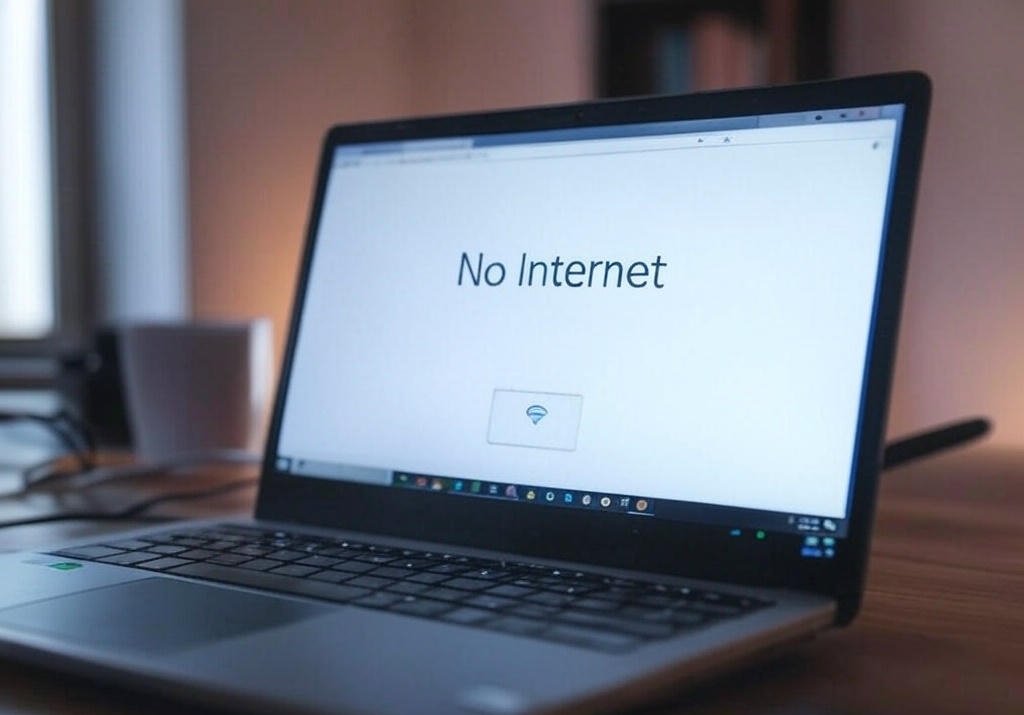
Powerful Reasons Your Internet is Connected But Not Working
First, let’s figure out why this is happening. It’s not always a simple answer.
- DNS Problems: Think of DNS as the internet’s phonebook. If it’s messed up, websites won’t load, even if you’re connected.
- IP Address Conflicts: Sometimes, two devices try to use the same IP address. This causes chaos.
- Router Issues: Your router might need a reset. It’s like a mini-computer, and sometimes it glitches.
- Firewall or Antivirus Interference: These security tools can sometimes block internet access.
- Driver Problems: Outdated or corrupted network drivers can cause connection issues.
- ISP Outages: Sometimes, your internet service provider (ISP) has a problem.
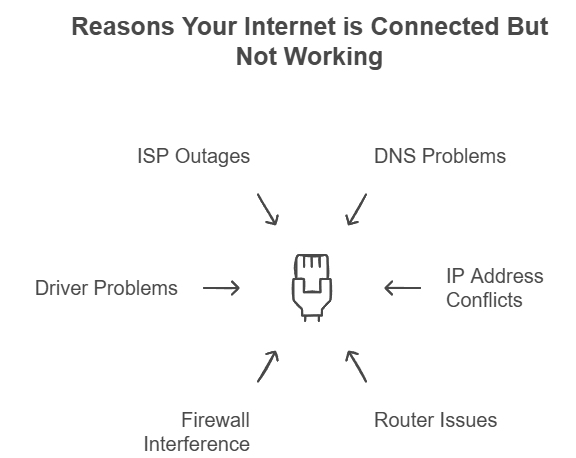
Proven Steps to Fix “Internet Connected But Not Working”
Alright, let’s get down to the fixes. These are the essential steps to take.
1. Restart Everything!
Yes, the classic. But it works.
- Router and Modem: Unplug them. Wait 30 seconds. Plug them back in.
- Computer or Device: Restart it. This clears temporary glitches.
2. Check Your Connections
- Cables: Make sure all cables are plugged in tightly.
- Wi-Fi: Ensure you’re connected to the correct network. Double-check the password.
3. Troubleshoot Your IP Address
- Release and Renew: Open your command prompt (Windows) or terminal (Mac).
- Type
ipconfig /release(Windows) orsudo ipconfig set en0 DHCP(Mac) and press Enter. - Then, type
ipconfig /renew(Windows) orsudo ipconfig set en0 DHCP(Mac) and press Enter.
- Type
- Check for Conflicts: If you still have problems, your IP address might be conflicting.
4. Fix Your DNS Settings
- Change DNS Servers: Use Google’s public DNS (8.8.8.8 and 8.8.4.4) or Cloudflare’s (1.1.1.1 and 1.0.0.1).
- Flush DNS Cache: Open your command prompt (Windows) or terminal (Mac).
- Type
ipconfig /flushdns(Windows) orsudo killall -HUP mDNSResponder(Mac) and press Enter.
- Type
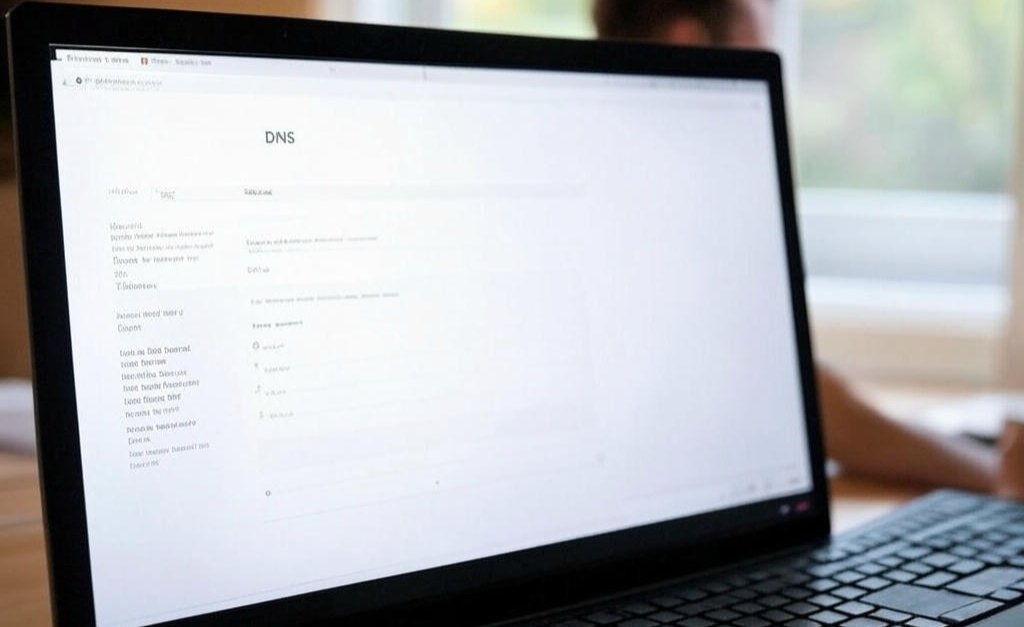
5. Disable Firewall or Antivirus Temporarily
- If the internet works, your security software is the problem.
- Add Exceptions: Allow your browser or necessary programs through the firewall.
6. Update Network Drivers
- Go to Device Manager (Windows) or System Preferences (Mac).
- Find your network adapter.
- Update the driver.
7. Check for ISP Outages
- Visit your ISP’s website or social media.
- Call their customer support.
- Use online outage maps.
8. Use Network Troubleshooter
- Windows and Mac have built in network troubleshooters. Use them.
- They often find and fix simple problems.
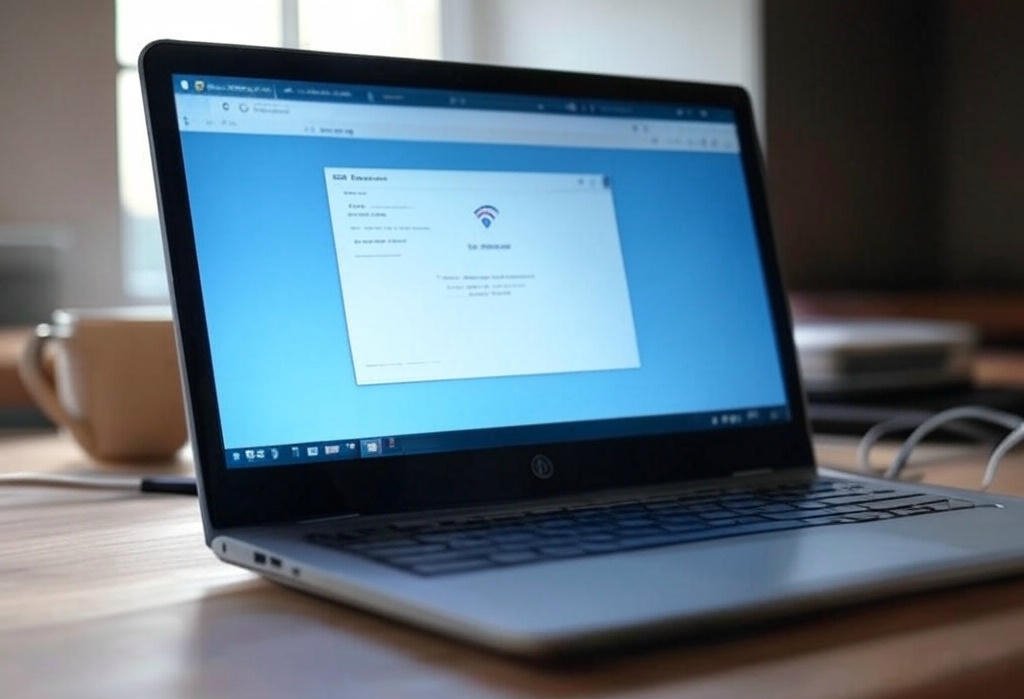
Actionable Tips for a Stable Connection
- Keep Software Updated: Regularly update your operating system and drivers.
- Use Strong Passwords: Secure your Wi-Fi network.
- Position Your Router: Place it in a central location.
- Minimize Interference: Keep your router away from other electronic devices.
When to Call Your ISP
If you’ve tried everything and your “internet connected but not working” problem persists, it’s time to call your ISP. They can check for issues on their end and provide further assistance.
FAQ: Internet Connected But Not Working
Q: Why does my internet say connected but nothing loads?
A: This can be due to DNS issues, IP address conflicts, router problems, firewall interference, or ISP outages.
Q: How do I fix my internet connection when it says connected but no internet access?
A: Try restarting your router and computer, checking your connections, troubleshooting your IP address, fixing your DNS settings, and disabling your firewall temporarily.
Q: What does it mean when my Wi-Fi is connected but there is no internet?
A: It means your device is connected to the local network (your router) but there’s no connection to the wider internet. This can be due to problems with your router, modem, or ISP.
Q: Can a bad Ethernet cable cause “internet connected but not working”?
A: Yes, a faulty Ethernet cable can prevent a proper internet connection. Try using a different cable to see if that resolves the issue.
Q: How do I know if my ISP is down?
A: Check your ISP’s website or social media for outage announcements. You can also call their customer support or use online outage maps.

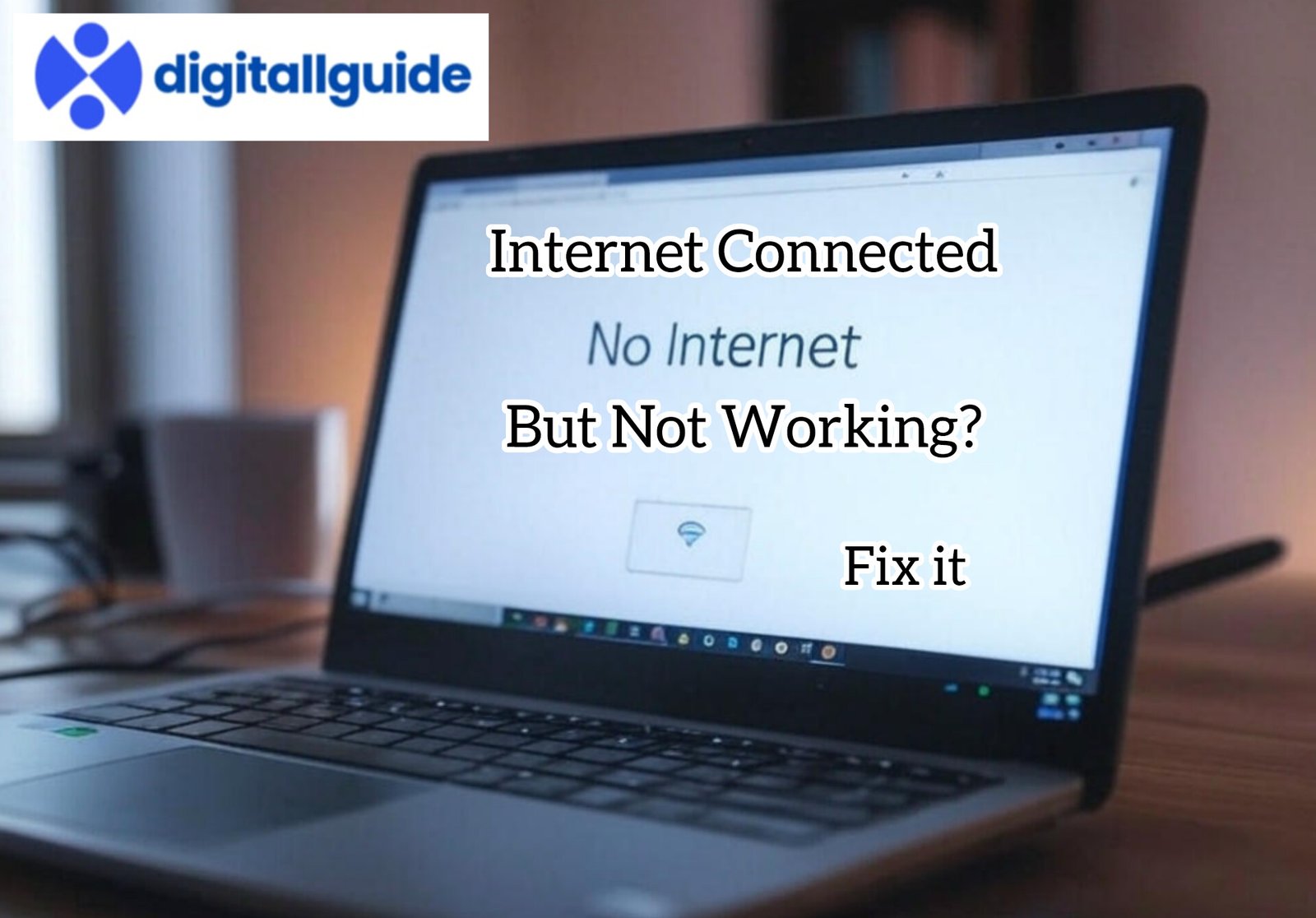
This Post Has 2 Comments
Pingback: Internet Is Not Working in Pc or Ethernet Problem? - Digitallguide
Pingback: Internet Is Not Working in Pc or Ethernet Problem? - Digitallguide